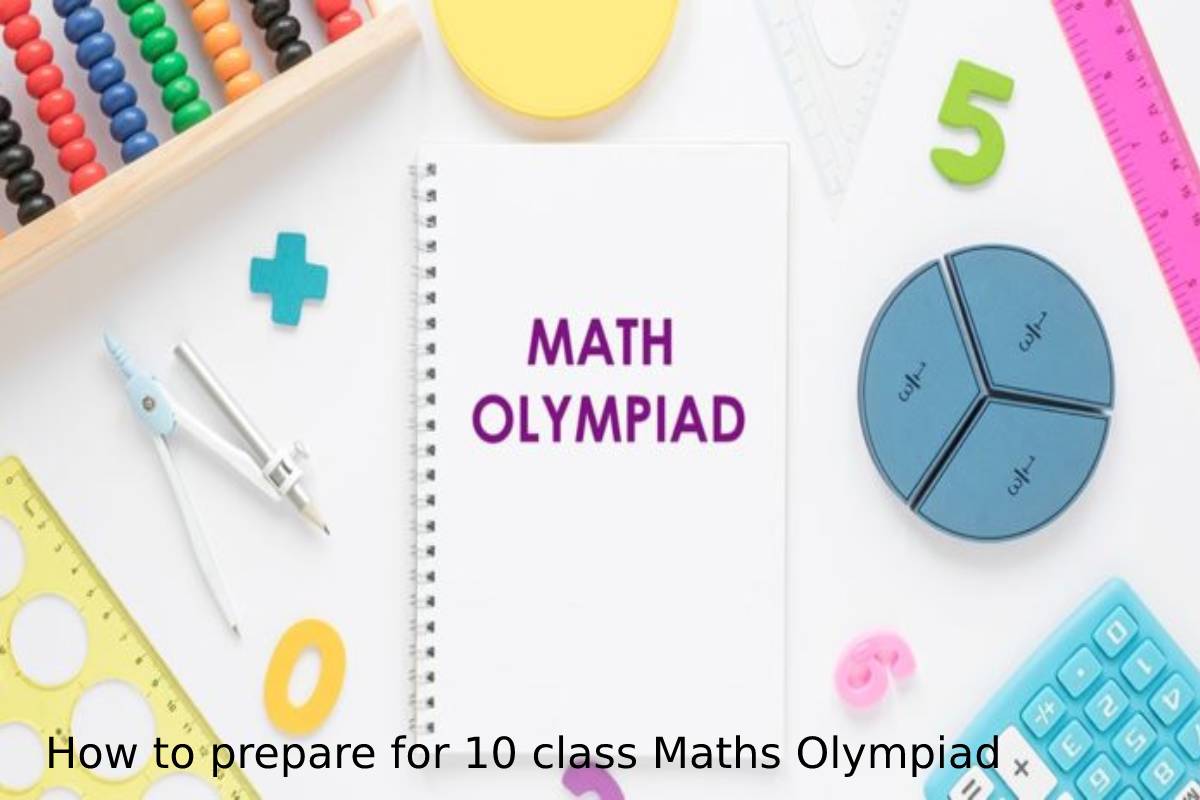Converting PDF Files to Accessible Word Documents: The Portable Document Format, also known as PDF, is commonly used in the world. It is a prominent file format created by Adobe that digital users employ to exchange and present documents because of its cross-platform support and portability. If you need to make changes to a PDF, you must first convert it to an editable Word document.
Making adjustments to a PDF file may seem a little complicated, which is why converting it to a Word document will gradually help. Fortunately, there are some ways for converting PDF files to accessible Microsoft Word documents. This article will walk you through several methods for exporting your PDF document contents to Word, starting with an online tool.
Table of Contents
Things to Remember
Before converting PDF to Doc, bear in mind that PDF is classified into two versions, the text and scanned version. Converting the text version PDF to editable and accessible Microsoft Word format is much easier. Converting scanned PDFs, however, requires OCR or Optical Character Recognition technology.
The elements contained in the PDF’s content cannot be extracted or recognized in a Word document without OCR. Therefore, always thoroughly examine the kind of portable document you are working with and identify whether OCR will be essential. With that, you can now appropriately choose the best approach for your conversion task.
Use PDFBear to Transform a PDF File Into An Editable Word Document
With the support of technological advances, converting portable document format files has never been simpler. Apart from that, with the emergence of PDFBear, users now have an easy way to convert PDF documents. Not only can you convert PDF to Word documents with this platform, but you can also reverse the process with its reverse conversion feature.
Furthermore, PDFBear’s online tool will turn your files into Word files in a matter of seconds, making it the best option if you need quick file conversions. Besides that, PDFBear has broken down the conversion process into four easy steps. Since the website is designed with a user-friendly interface, even first-time users would not be frustrated when using the features.
- To get started, go to the PDFBear homepage. Open your default search window and type PDFBear into the search box, then select the PDF to Word tab. In submitting your PDF documents, you have to click “Select Files” on the toolbox. Your files can be accessed in two ways. You can use your file manager to upload it or open it from your Dropbox or Google Drive account.
- In the second step, tap the “Convert” button to begin the PDF file conversion process. The processing time is determined by your internet connection and the size of the file. Typically, it will only consume a few seconds to finish. PDFBear also supports batch conversion of PDF to Word, allowing you to process and upload multiple files simultaneously.
- Please wait patiently as the online platform completes the conversion process.
- Finally, you can save and download the newly converted files. After successfully converting to Word, you can choose “Start Over” to start a new converting task or explore other features available on the website.
Excellent File Conversion Results
The ongoing collaboration with Solid-Framework should be sufficient enough to ensure a high-quality converted Word document. When it comes to exporting PDF files to Word, their technology has always been crucial. One of the reasons PDFBear is a better option for converting PDF to Word is its solid framework.
Moreover, you can rest assured that PDFBear will correctly transform all original PDF data, including formatting, values, and information, into a Word document. As a result, you can edit and perform whatever tasks you need to with the newly converted Word document. Certainly, PDFBear will provide you with a high-quality conversion that is both simple and free!
User-Friendly Online Converter Tool
PDFBear’s tools, platform, and services have been simplified so that even the most inexperienced digital users can convert their files with a few mouse clicks. You should not be concerned if you forget the instructions mentioned earlier. Each tool has a four-step conversion method that makes it simpler and easier to use for new and experienced users.
Takeaway
The ability to edit text directly inside the file is the prime benefit for converting PDFs to Microsoft Word documents. Since most people are comfortable and familiar with Microsoft Word, this is particularly useful if you want to make significant changes to your PDF. Thanks to PDFBear and the measures it outlines, online file conversion has never been more effortless.